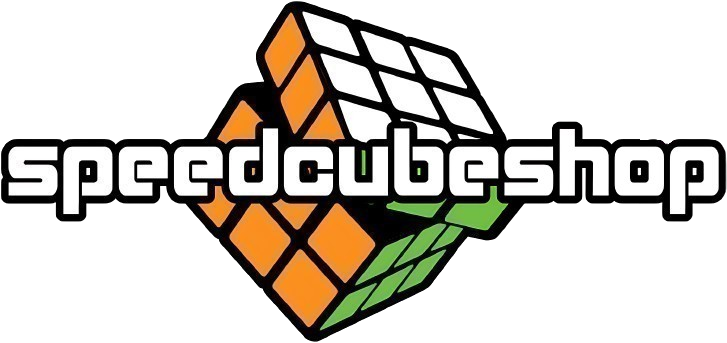Thanks for your Support!
Your support:
- directly helps cover website costs
- ensures the website stays 100% free
- makes constant updates possible
You can contribute by donating to PayPal (My father's
account): christian.puerstinger@gmx.at or directly to my bank account:
AT16 3306 5000 0197 2785
What is this website?
This website is a tool for practicing commutators, algorithms and letterpair words for blindsolving Rubik's Cubes.
Instead of only relying on seeing cases in real solves, you can select specific cases you want to
practice. This way you can effectively and efficiently practice all cases, especially the
rare or difficult ones. Using this website will significantly increase your recall
speed and confidence.
How to export/import my data?
Click the cloud icon on the landing page to open the sync popup. Click Export to export your data to the database. Click Import to import your data from the database.
IMPORTANT: Exporting/Importing will irreversibly overwrite any and all data in the database or your local storage respectively.
In the database, your data is stored together with an automatically generated unique ID. It is possible to update it, which is used to have the same ID on two different devices. Once you have the same ID saved on all the devices you will use, you will only have to click import or export.
IMPORTANT: Exporting/Importing will irreversibly overwrite any and all data in the database or your local storage respectively.
In the database, your data is stored together with an automatically generated unique ID. It is possible to update it, which is used to have the same ID on two different devices. Once you have the same ID saved on all the devices you will use, you will only have to click import or export.
What is a preset?
A preset is a way to store selected pieces, especially useful for the ones you practice
frequently.
Select all cases you want to store, then click "set" next to the preset you want to store the cases in. To practice these cases, simply click the preset you stored them in and the cases will be selected automatically. Double click the preset to change the name. Click reset to delete the cases stored inside it.
Presets are stored in your browser's local storage by default.
Select all cases you want to store, then click "set" next to the preset you want to store the cases in. To practice these cases, simply click the preset you stored them in and the cases will be selected automatically. Double click the preset to change the name. Click reset to delete the cases stored inside it.
Presets are stored in your browser's local storage by default.
What is the slow preset?
The slow preset is a collection of your slowest cases based on your practice
sessions. It is individually stored for each category and buffer and is
automatically updated after each practice session.
In the settings you can adjust the maximum amount of cases stored as well as the maximum time a case can have in order to be stored. Limiting this time is useful, because it prevents the website from storing cases that have an unusually high time, due to being away from your device for example.
You can reset all slow presets in the main settings.
In the settings you can adjust the maximum amount of cases stored as well as the maximum time a case can have in order to be stored. Limiting this time is useful, because it prevents the website from storing cases that have an unusually high time, due to being away from your device for example.
You can reset all slow presets in the main settings.
How to use a custom letter scheme?
In the main settings, there are 2 input fields. The first one is for the corner letters, the second one is for the edge letters.
Corner scheme is used for: Corners, Twists, parts of Parity, LTCT, Words, Xcenters
Edge scheme is used for: Edges, parts of Parity, Wings, Midges, +centers
Enter the 24 letters without spaces in the 2 fields and click "Save". The order in which you enter them is important. The order is A to X according to the speffz scheme, which is:
Corners: UBL UBR UFR UFL LUB LUF LDF LDB FUL FUR FDR FDL RUF RUB RDB RFD BUR BUL BDL BDR DFL DFR DBR DBL
Edges: UB UR UF UL LU LF LD LB FU FR FD FL RU RB RD RF BU BL BD BR DF DR DB DL
Corner scheme is used for: Corners, Twists, parts of Parity, LTCT, Words, Xcenters
Edge scheme is used for: Edges, parts of Parity, Wings, Midges, +centers
Enter the 24 letters without spaces in the 2 fields and click "Save". The order in which you enter them is important. The order is A to X according to the speffz scheme, which is:
Corners: UBL UBR UFR UFL LUB LUF LDF LDB FUL FUR FDR FDL RUF RUB RDB RFD BUR BUL BDL BDR DFL DFR DBR DBL
Edges: UB UR UF UL LU LF LD LB FU FR FD FL RU RB RD RF BU BL BD BR DF DR DB DL
How to change buffer/buffer order?
You can change your buffer by opening the piecetype settings and double clicking
whatever buffer you want to practice. You can rearrange them to your preferred order by dragging and dropping them.
What are the piecetype settings?
Cases before break: This is how many cases you will practice before a break.
0 means no breaks.
Target time: The time (in seconds) that you want each case to be under. Cases that were above the target time can be practiced again after each session.
Amount of cases: The maximum amount of cases you want to have saved in the slow presets.
Max time: The slowest time (in seconds) allowed to put into the slow cases. This can be used to prevent cases from being stored when the time was high for external reasons, eg. you had to leave your device.
Include inverse cases: Selecting this will include the inverses of the cases you selected, eg. selecting AG will also include GA for the practice session.
Show next letterpair: This feature shows the next letterpair (or case) under the current one. This can be used to more accurately simulate real solves, where you know the next letterpair while executing the current one.
Target time: The time (in seconds) that you want each case to be under. Cases that were above the target time can be practiced again after each session.
Amount of cases: The maximum amount of cases you want to have saved in the slow presets.
Max time: The slowest time (in seconds) allowed to put into the slow cases. This can be used to prevent cases from being stored when the time was high for external reasons, eg. you had to leave your device.
Include inverse cases: Selecting this will include the inverses of the cases you selected, eg. selecting AG will also include GA for the practice session.
Show next letterpair: This feature shows the next letterpair (or case) under the current one. This can be used to more accurately simulate real solves, where you know the next letterpair while executing the current one.
Chart after session not shown?
On smaller devices, the chart with all your times will not be shown due to lack
of horizontal screen space.
I still have questions?
You can reach out to me directly via discord or email. View details in the
"About Me" section. You can also send me feedback by clicking the "Feedback" button in the
footer and filling out the form.